Want to change your iPhone 14’s default search engine? Open Settings, tap on Safari, choose the Search Engine option, and select from Google, Bing, Yahoo, or DuckDuckGo. It’s as simple as that!
Our article continues below with more information about this topic, including further explanation of these steps, and pros and cons of adjusting the setting.
Understanding the Need for a Default Search Engine
Let’s start by understanding why a default search engine is essential in the first place. Think of your iPhone as a vast library. A default search engine is like the friendly librarian who helps you find the exact book you need. You type in a question or a topic, and boom, there it is – a list of websites with the answers. Cool, right? But what if you don’t like the librarian’s recommendations? Well, that’s where changing the default search engine comes in.
Steps to Switching It Up
So, you’ve decided to change your iPhone 14’s default search engine. Good for you! Here’s how you can do it, step-by-step:
- Open Settings: It’s that gear-like icon that probably sits somewhere on your home screen. Tap on it.
- Scroll Down & Tap Safari: Amongst all the apps listed, you’ll find Safari. It’s the iPhone’s built-in browser.
- Search Engine Option: Within the Safari settings, you’ll see “Search Engine”. Give it a tap.
- Choose Your New Librarian: A list of search engines will pop up. Maybe you fancy Google, Bing, Yahoo, or DuckDuckGo. Tap on the one you like best.
- Exit: Once you’ve made your choice, simply go back. Your new search engine is now set!
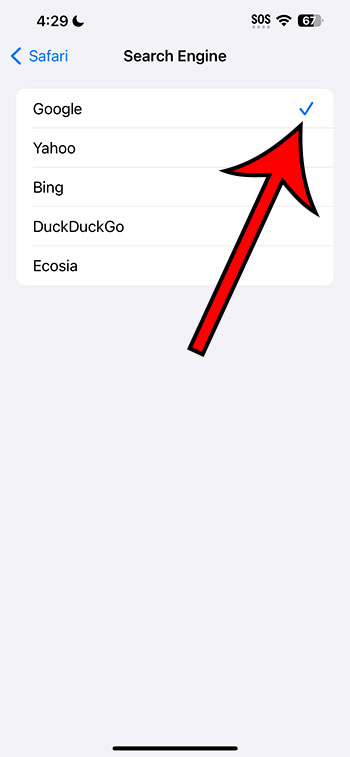
Pros and Cons of Changing Your Search Engine
Pros
- Tailored Experience: Different search engines offer unique user experiences. By switching, you might find one that aligns more with your taste.
- Privacy Concerns: Some search engines, like DuckDuckGo, prioritize user privacy. If that’s a big deal for you, making a switch might be beneficial.
Cons
- Learning Curve: If you’re used to one search engine, switching might feel a bit awkward initially. It’s like getting used to a new librarian!
- Search Results Vary: Different engines might yield different results. Sometimes, this might mean not getting the information you’re accustomed to.
It’s Your Digital World
At the end of the day, your iPhone is a gateway to the digital world. Just like you’d pick a favorite library or bookstore in the real world, your choice of search engine is a personal one. Whether you’re concerned about privacy, search result accuracy, or just want a fresh look, you now know how to make that choice on your iPhone 14.
FAQs:
- Can I change my search engine back?
- Absolutely! Follow the steps above and simply pick your old search engine.
- Is it possible to add a search engine not listed?
- Unfortunately, you can only choose from the options provided by Apple.
- Will changing my search engine affect other apps?
- No, this change only affects searches made within Safari.
- Do I need to update my phone to change the search engine?
- No updates are required. As long as you have access to the settings, you’re good to go!
- Is there any cost associated with switching search engines?
- Nope! It’s entirely free. Choose the one you like best.
Matthew loves writing how-to guides about various technology topics. he uses the Chrome browser on his laptop and his phone and will write articles as he encounters different scenarios in those apps.